647.478.7508
hello@convergine-old.newsite.spaceContact Us
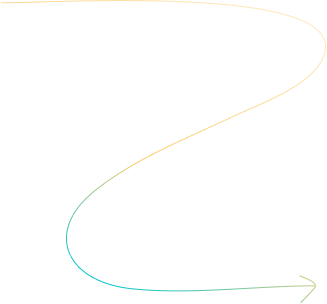
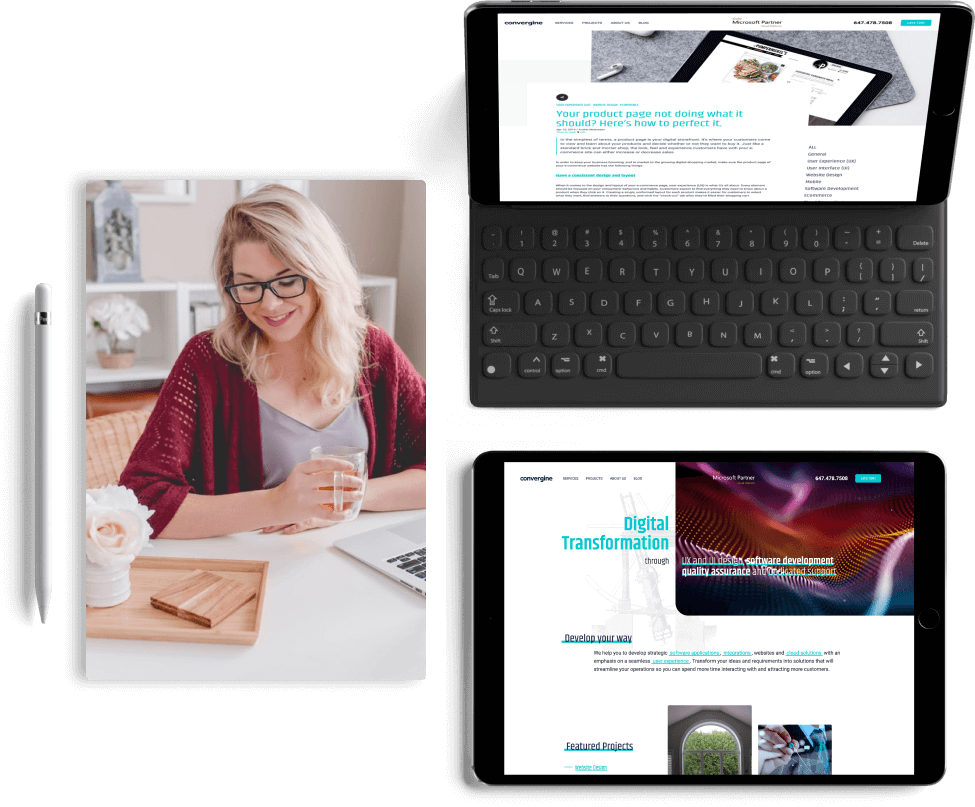
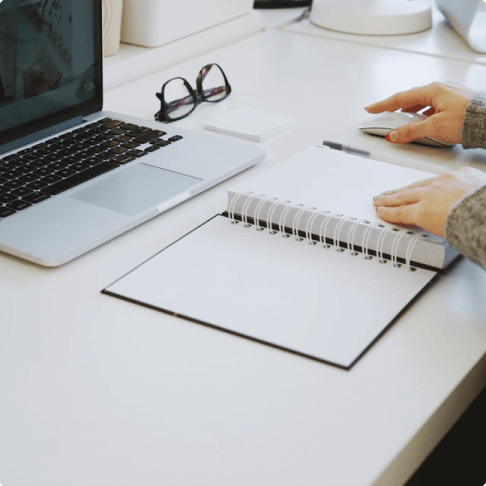
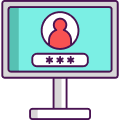

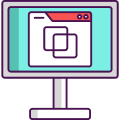
Something went wrong with the twitter. Please check your credentials and twitter username in the twitter settings.
Instagram feed disabled on dev